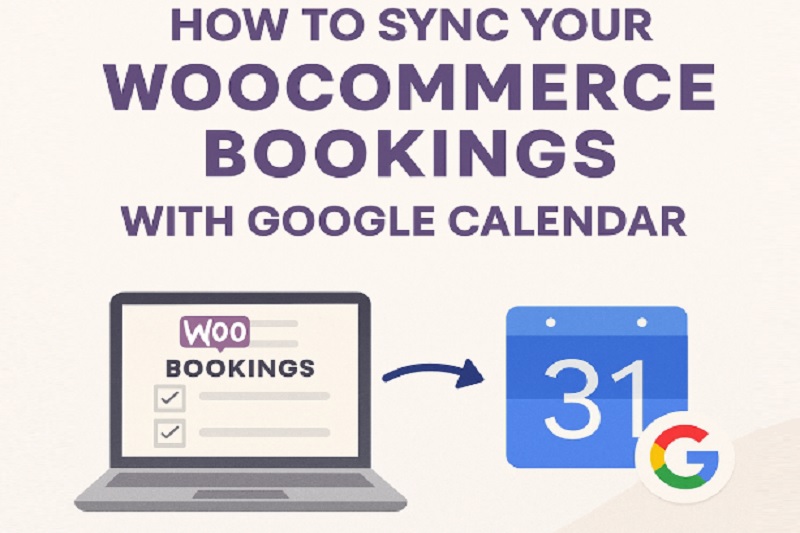
Managing bookings on your WooCommerce store gets real tricky once you start getting a lot of them. You might forget one or mix things up or just waste time jumping between pages trying to keep track. If you’re running a salon gym coaching service or any kind of booking-based business it helps a lot to have everything show up straight in your Google Calendar.
Problem is WooCommerce by itself don’t give you that kind of setup. You won’t find any built-in way to push bookings to your calendar app or get reminders from it. That’s where plugins come in handy. They can help you sync WooCommerce bookings with A Google Calendar without needing to code anything or deal with complicated steps.
In this blog we’ll walk you through how to set that up so your appointments show up where you need them to. Whether you got clients booking daily or just a few a week it’s better to have them land right in your calendar instead of always checking your dashboard every time.
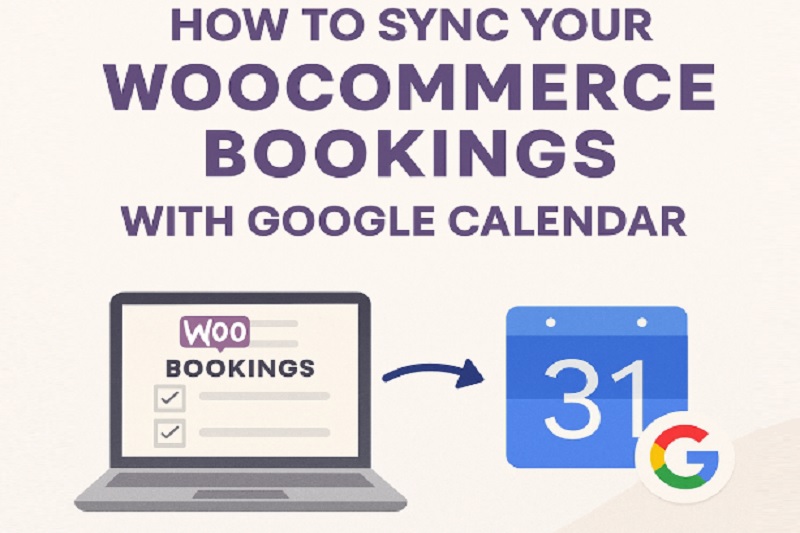
Synchronizing WooCommerce Bookings with Google Calendar
If you want your WooCommerce bookings to show up inside Google Calendar you’re gonna need a plugin for that. WooCommerce don’t got that feature on its own so no point wasting time looking for it in settings. A good booking for WooCommerce plugin will handle all the syncing part for you.
Here’s how to do it step by step:
- First thing install a plugin that connects your WooCommerce bookings with Google Calendar. There’s a few out there but make sure the one you pick clearly says Google Calendar sync
- After you install it go to your WordPress dashboard and activate the plugin
- Now you’ll usually find a new tab or section for calendar settings. Click into that
- It’ll ask you to connect your Google account. You log in and give permission for it to add stuff to your calendar
- Once you’re connected choose which calendar you want the bookings to go into. Some folks make a fresh calendar just for store stuff but you can pick whichever
- Set the time zone and format so it matches your business hours
- Hit save and that’s it. Now every time someone books through your store it’s gonna land right into your Google Calendar without you lifting a finger
This makes things way easier. No need to go back and forth. You see all your bookings right there with the rest of your schedule.
How to Install WooCommerce Bookings Plugin?
To start using WooCommerce bookings on your store, you gotta install the plugin first. It don’t come with the regular WooCommerce install so you need to do it yourself. Good news is it’s not hard.
Here’s how you do it:
- First go to your WordPress admin panel and log in
- From the left side menu click on Plugins then hit Add New
- Now if you already got the plugin ZIP file, click Upload Plugin
- Choose the ZIP file from your computer and press Install Now
- Once it’s done installing hit Activate Plugin
- After that go to WooCommerce settings and look for Bookings tab or section
- Set up your booking rules like available times, pricing, and whatever else fits your business
- Save your settings and that’s it you’re ready to take bookings
That’s the basic setup. Whether you’re running appointments or hotel bookings or whatever, this booking for WooCommerce setup is how you get started. And once it’s installed you can start connecting it to other tools like Google Calendar too.
Other Handy Features in the WooCommerce Bookings Plugin
The WooCommerce bookings plugin ain’t just about syncing with calendars. It’s packed with other stuff that helps store owners manage bookings without a mess. Some of these features might not seem big at first but they save you a lot of time when your store starts getting busy.
Set Custom Availability
You don’t have to offer bookings all the time. You can block out certain dates or hours when you’re not available. Maybe weekends are off or you just don’t work past 5 pm. Just go into the settings and mark your availability and it’ll stop taking bookings during those times.
Buffer Time Between Appointments
Let’s say you need a break between two bookings maybe to clean up or prep or take a breather. You can add buffer time between slots so no one books back to back. Helps keep things smooth for you and the customer.
Cancel and Reschedule Options
Sometimes customers gotta cancel or change their booking. You can allow that easily from the settings. You get to control how far in advance they can cancel or reschedule. Less headache for support too.
Pricing Rules
You can charge more for weekends or busy days or offer discounts for longer bookings. You got full control over how pricing works and can set it based on time date or booking length.
Limit Number of Bookings Per Day
Don’t wanna get overbooked? Set a limit on how many bookings you want per day. Once it hits that number no more slots will show up.
These features make booking for WooCommerce a lot more flexible. You don’t gotta run things manually and you can adjust settings based on how your business works.
Final Thoughts on Syncing Your Bookings
Managing bookings online sounds easy till it starts piling up. Whether your customer misses their appointments or double books with you, your business will take a hit. That is why syncing your WooCommerce bookings with a Google Calendar is pretty important. Everything will be in order and you will not need to flip through every email just to check up what is next.
With the right setup using a booking for WooCommerce plugin that supports Google Calendar integration, you can see every appointment right inside your Google Calendar. It updates in real time so you know exactly when someone books or cancels. You don’t need to be at your desk either. You can view your full schedule on your phone anywhere anytime.
And this isn’t just about convenience. It’s also about giving your customers a smoother path when they’re trying to book something. They get confirmation fast and everything’s locked in on your end too. The fewer delays or mix-ups the better your store reputation becomes.
FAQs About WooCommerce Bookings and Google Calendar Sync
1. Can I sync multiple staff calendars with WooCommerce bookings?
Yes, if your plugin supports multiple resources or staff roles, each can have their own calendar integration set up so their bookings don’t get mixed up.
2. Will any changes being made within the Google Calendar affect my site?
Most plugins tend to support one way sync so bookings from WooCommerce show up in Google Calendar but not the other way around.
3. What if I want to stop using Google Calendar later?
No problem. You can disconnect it anytime. Bookings will still come through your site and be visible in your WooCommerce dashboard as usual.
4. Do I need a paid plugin for Google Calendar integration?
Yes in most cases free booking plugins don’t support calendar sync. You’ll need a premium WooCommerce bookings plugin that includes that feature or offers it as an add-on.