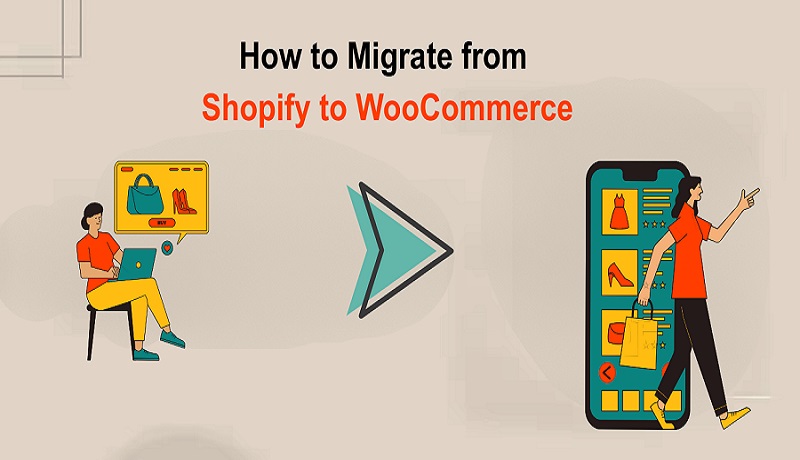
Now you can transfer without losing data; it is easy to import your Shopify products to WooCommerce without any hassle. For migration, you’re at the right destination. Picture switching your online store seamlessly, your products, orders, customers, blogs, in one fell swoop. This step-by-step tutorial, grounded in official WooCommerce documentation and best practices, this plugin will assist online store owners, developers, marketing experts, and startup entrepreneurs in switching with confidence and in the right way.
Why Consider Importing Shopify Products to WooCommerce?
You can move your products very smoothly without any hassle, process of migrating is very flexible.
- Total control: For the core feature, you don’t need to pay a monthly fee to WordPress
- Unlimited customization: Your store can easily become what your themes, plugins, and custom code
- Cost savings: You choose hosting and payment systems, with no hidden fees.
- Data ownership: Hosting your site means you fully own your data.
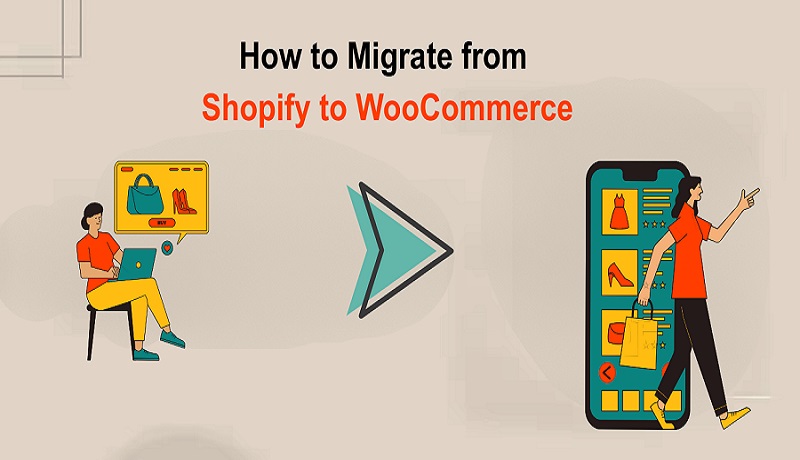
Overview of the Migration Paths
When you have to import Shopify products to WooCommerce, you have three practical options:
Manual CSV Export/Import
- Export your products from Shopify as a CSV.
- In WooCommerce, use the built‑in importer to map fields and upload your catalog.
- Great for small, simple stores, but images, orders, and customer data need separate handling.
Specialized Migration Plugin
- Tools like the Import Shopify to WooCommerce plugin (by FmeAddons) can transfer products, orders, customers, blogs, pages, coupons, and more
- They offer filtering, progress tracking, and direct Shopify API connection—no CSV juggling.
Third‑Party Migration Services
- Services like Cart2Cart automate the process end‑to‑end, including optional extras like preserving order IDs and SEO URLs
- They often include demo migrations, support, and custom mapping.
Step 1: Prepare & Backup
Before taking these preparatory steps:
- Backup your current Shopify data. Export product CSVs and use a backup app like Rewind if possible
- Now you have to set up hosting and WordPress, opt for managed WordPress hosting with SSL, backups, security, and staging.
- As the last yet important step, install WooCommerce in your WordPress.
Step 2: Migrate Shopify Products to WooCommerce
Let’s have a look two main methods:
Manual CSV Import
- In Shopify, go to Products > Export. Choose “All products” and Excel‑style CSV format.
- Select the CSV, column mapping (title, SKU, description, price, etc.), and import.
- Manually review imported products, update images, stock, and variants as required.
Pros & Cons
- Pros: Support small inventories with a Free, easy setup.
- Cons: Does not support images, variants, orders, or reviews. Field mapping can be an adjustment.
Using Migrate & Import Shopify to WooCommerce Plugin
For a more comprehensive transfer:
- Download the plugin’s zip file.
- Upload the zip file
- Provide Shopify store URL, API key, and secret key.
- Set transfer settings, products, customers, orders, pages, blogs, coupons—with intelligent filters.
- Use filters for selective migration, by title, vendor, status, or date.
- Run the import and monitor with the built‑in progress bar.
Pros & Cons
- Pros: Transfers all store data in one go, advanced filters, and progress monitoring.
- Cons: Costs apply, and it needs sufficient hosting resources.
Step 3 – Migrate Remaining Data
If you want orders, customers, blogs, and coupons as well:
- Plugin method: configure filters for date, order statuses, exclude addresses if needed.
- CSV import suite: use WooCommerce-compatible CSV importers.
- Cart2Cart or similar: offer support for full data sets, SEO URLs, 301 redirects, and order IDs.
Step 4: Recreate Design and Point Domain
Set Your Domain
- To point to your new WooCommerce host, update DNS settings at your registrar
- Updating Shopify URLs using 301 redirects or maintaining SEO and rankings by replicating
Rebuild or Refine Your Design
- Choose a WooCommerce‑compatible theme. You can repeat your Shopify design or squeeze something new.
- Now, utilize the WordPress block editor or page builders such as Elementor for flexibility.
Step 5: Set up WooCommerce Settings
After importing products and setting the design, configure the following:
- You can use different payment methods such as Stripe, PayPal, etc.)
- Shipping zones and rates
- Tax settings (match Shopify setup)
- Emails and store notifications
- Security, backups, performance, and caching
Step 6 : Final Checks and Testing
Before going live, conduct quality assurance tests:
- Spot-check product details, prices, images, inventories, and variations.
- Review orders and customers—check sample orders in WooCommerce.
- Assess site performance (speed tests, mobile responsiveness).
- Proof content—blogs, pages, SEO titles, metadata.
- Test checkout process, taxes, shipping, and emails.
- Back up the new site before switching DNS.
Step 7: Launch and Post‑Migration Maintenance
Once everything’s ready:
- Switch DNS, making your WooCommerce site live.
- Monitor for 24–48 hours, checking sales, errors, site uptime, and analytics.
- Activate redirects to capture external and search traffic.
- Adjust marketing & analytics instruments, such as Google Analytics and ads, as necessary.
- Schedule for regular maintenance—updates, backups, security
Expert Tips
- Selective Imports: Import only what you require by filtering products, orders, or time ranges.
- Hosting Specs: Ensure your server can handle migration tools—check CPU, memory, and PHP limits.
- Password Handling: Customer passwords aren’t included—users may need to reset.
- SEO Preservation: Use redirect plugins and preserve SEO URLs to minimize traffic loss.
- Demo First: Test a beta run on staging to identify problems early without impacting your live shop.
Conclusion
No matter how you get there – whether you roll up your sleeves with a CSV file, lean on a handy plugin, or hire a migration service to handle the heavy lifting – you’re heading towards something better. WooCommerce hands you the keys: total control over your store and the freedom to build it exactly how you want.With smart, testing, and attention to detail, you can execute both stores simultaneously for an easy transition, without disrupting SEO and data integrity.