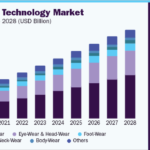How To Stop Google From Opening Ads?
There are people who are using Google Chrome as their default browser. But we can’t escape from the pop-up ads. We sometimes face so many disturbances because of the ads we see. It blocks the main content and even takes our focus to other content.
Sometimes it is really important to block these ads. This can consist of malware, viruses, and malicious codes. Your hard disk can contain important data and sensitive information. Your data can be breached.
So, Google allows you to block these websites by default.
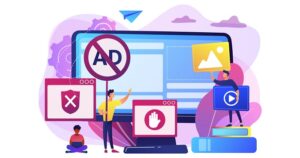
Steps That You Can Follow To Block The Pop-Up Ads
- Open Your Google Chrome.
- You can find a wrench icon in the home window in the top right corner.
- Open the settings page by selecting the settings option.
- You can find the ‘show advanced settings’ option, click on it.
- There you can find an option that is ‘Do not allow any site to show pop-ups’. This will be a radio option. To stop advertisements, you need to click on this option.
- After selecting the option, do not forget to click on the ‘apply and save’.
Enable Ads Blocking Feature
- Go to Google Chrome’s menu option. In the upper right section, you can find the settings option.
- After opening the settings option, write ‘pop’ in the search bar.
- You can find the ‘site settings’ option there.
- Under this option, you can see ‘pop-ups and redirects’.
- In this option, it should be blocked. If it says ‘allowed’, then click on it.
- Turn it off, and switch to block.
After completing these two steps, you can check the approved list of different websites.
- Go to settings.
- Search for ‘pop’.
- Then click on the ‘site settings’.
- Click on the ‘pop-ups and redirects’.
- Then scroll down to the three dots icon.
- Here you can select the websites you can give permission to show ads on.
- If you see any unwanted websites, you can remove those websites from the list.
You can check the options below if you have any doubts about malware or virus.
Sometimes pop-ups can come from annoying software. In this scenario, the source of the ads is software.
You need to uninstall the software to stop the pop-ups. Then, you can search for ‘Malwarebytes Anti-Malware’, and install it. This is an anti-virus program that can save your system from malware. There is another option that you can try is to install antivirus software that you like.
There are different apps that scan systems for any malware or virus. Try to run one of this software to find any problems in your system. Remember, when you will run the software, try to do it in safe mode.
You can try more than one software. Avast is excellent when it comes to scanning the system.
Uninstall Software
If you are using Windows 10 or 11, go to the control panel. There you can see programs. If you are not able to see the option. Then select the option ‘category’ in the view. After finding the programs, you can see the option ‘Uninstall a program’.
After clicking that, you will be able to see all the software that is installed in your system. Try to identify the software you want in your system. Excluding that, uninstall other software that is not needed.
Sometimes there is unwanted software that you can see in the list. This software has been installed in your system by clicking any ads or links. Try to uninstall the software that you do not want in your system.
Android Users
Follow these steps.
- Press your power button, then click the safe mode.
- Then your phone will be continued in safe mode.
- Try to identify the unwanted apps on your phone.
- Suppose you find five different apps that you want to uninstall.
- After every uninstallation, try to restart your phone.
- Always select the ‘Play Protect’ option.
- Switch your phone to ‘scan device for security threats.’
I know that your phone shows you unwanted ads, also. However, this is not your computer only. Follow these steps to stop pop-ups.
- First, open Google Chrome.
- There you can find the webpage, select that.
- In the address bar, you can find a three dotted sign. Select that.
- There you can find the site settings option. Select the option.
- After that, you can find the permission. You are safe if you can’t see any ‘permission’ or ‘notification’ option. This is because the notification has been turned off.
- But if you can see the option, switch it off t stop the pop-ups.
You can also check: famous personal injury lawyers
To Conclude
There are many ways to protect your computer from malware. I have already told you the main ways to protect.
Though there are other ways to protect your system, you can stop any chrome extension to secure your computer. Also, you can stop the JavaScript of Chome.
If you still have any problems, please feel free to tell me in the comment section.
Author Profile

-
Hi I am Karan a passionate blogger. It's almost 4.5 years when I started blog writing in 2019. I am the owner of the Dailylist.in. My dedication to delivering reliable information and useful tips has earned him a loyal following among tech enthusiasts seeking reliable insights and recommendations.
If You have any query then email Us. dailylist88@gmail.com