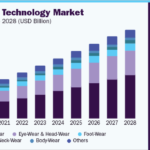How to pay ola using paytm in 7 Easy Steps
How to pay ola using paytm in 7 Easy Steps
How to pay ola using paytm :- Earlier this month, Ola integrated Unified Payments Interface (UPI) in its Android and iOS apps. The integration lets you make cashless payments for your Ola rides directly from your bank account, and eliminates the hassles of adding money to wallet using credit or debit cards, or via net banking. As of now, the option is only available for select users, and it is currently under testing before being official rolled out for everyone.
After demonetization, a lot us have moved towards digital payments. With the government encouraging use of digital currency with mobile wallets, UPI and the Bharat QR code among others. While Uber added the option to pay for cab rides using Paytm wallet, Ola adding UPI payment is noteworthy. As UPI does away with the need of having a bank account number, IFSC code, bank name and branch to be able to transfer money, it makes cashless payments a lot easier. Let s take a quick look at how it works.

How to link Paytm with Ola in 7 easy Steps
- Open Ola app and click on top 3 lines. ( If you do not have Ola app then install it from Play Store )
- Now tap on Payments.
- Tap on ‘Add existing UPI ID’
- Enter Paytm UPI ID and Tap on Authenticate.
- Now you will receive a message to verify UPI ID and you have to be charged 1rs. So click on this link.
- Tap on Pay.
- After Payment you can see that your PaytM UPI ID has been successfully link with Ola. ( you cannot directly link Paytm with Ola so here I used Paytm UPI ID instead of Paytm )
How to set up and pay for Ola rides using UPI
Step One: To begin with, you need to first set up the account by adding your VPA (Virtual Payment Address). Open Ola app, tap on the hamburger menu on the top left corner and tap on Payments.
Step Two: Here, you have options such as Ola Money, add a credit / debit and Import VPA. Tap on Import VPA and add your UPI ID that you use on your banking apps or BHIM app. It will verify you re your phone number (SIM card inserted on your device). Once verified, it will be added to your payment options. (Note – You can add maximum of two VPA’s, but sadly as of now, there is no option to remove them)
Read Also:- Paytm wallet promo code for add money
Step Three: Now, that your VPA is verified, go ahead and book an Ola cab like you usually do. On the home screen enter your pickup and drop location, select between micro, mini, share or prime options, then tap on ride now.
Step Four: Here, in the bottom half of the screen, you will see the ride estimate, option to add coupons and payment method, where you can choose between Ola Money, Cash and UPI. Select UPI and then tap on confirm booking. That s it.
Once you reach your destination, the money will be debited from your bank account linked to your VPA. I m yet to try out the feature and make payment, via UPI, but I assume at the end of your trip, you ll be asked to enter the 4-digit authentication PIN on your smartphone to complete the booking. We will update the post with required information as soon as we try it out.
Read Also: How to Pay for Ola Rides Using PhonePe
Author Profile

-
Hi I am Karan a passionate blogger. It's almost 4.5 years when I started blog writing in 2019. I am the owner of the Dailylist.in. My dedication to delivering reliable information and useful tips has earned him a loyal following among tech enthusiasts seeking reliable insights and recommendations.
If You have any query then email Us. dailylist88@gmail.com